The Brokers widget is very flexible and can present a variety of information if needed.
The Brokers Widget has no restrictions and can be deployed on any MBB enabled website, on any page.
- For a single user account, it will display your "About Me / Profile" using information coming from your User Profile in your Buying Buddy dashboard.
- For a multi-user account then this widget will display your Team or Office Roster when it loads.
(See the "URL Parameters" below. for method to show a specific User profile). - If you have multiple offices then this widget can present a view of all your Office Locations using a filter option
This widget may be used multiple times on DIFFERENT pages - e.g. one page might be for 'Our Offices', and another page might be for 'Find an Agent'.
Agent Profile View:
The User profile shows a set of Tabs under the top section. Users can Edit their Profile and set options for these tabs:
- To include a tab for Zillow Reviews
- The name of the tabs for "Featured Listings", "Sold Listings and "Private Listings".
The "Start a New Search" button on the user Profile page sets a "referral id" that associates the lead with the viewed agent. This means the viewed agent will then be shown on all listings. If the lead registers, they will be assigned to this agent.
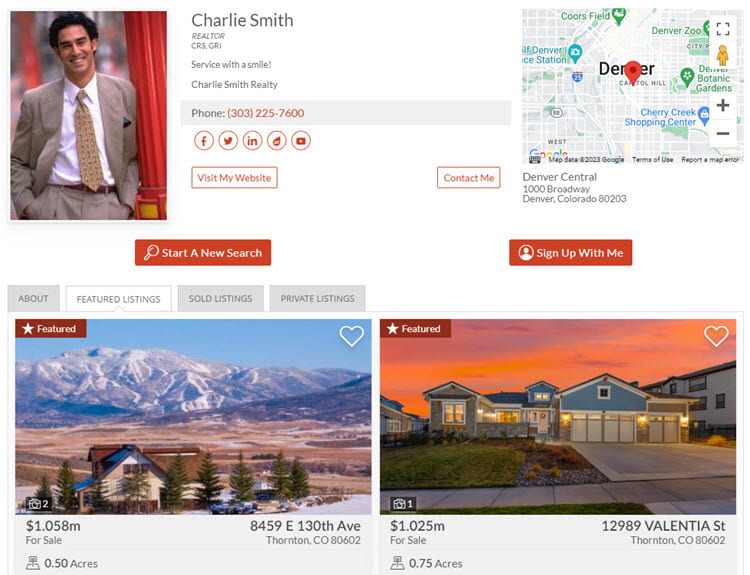
Roster / Team View:

Office List View
This view is created using the office:on filter.
NOTE:
- The Office View is an alternative starting view for this widget.
- The Office View uses data from your Account Preferences > Office Locations.

Depending on the type of account, the Brokers widget displays
- A single User's profile
- Photo and Contact details
- Bio (if one written)
- Featured Listings (if there are any)
- Solds (if there are any)
- A Team / Office roster
- Clicking "My Profile" will then show the profile page for that Agent)
- The Office Roster - i.e. a list of Offices in your Account
Click here to learn how to set up or edit your profile information.
Specifications
This Version 3 widget is mobile responsive and will expand to fill any container / space made available in your website page design.
Size
- Minimum width: Designed for mobile
- Maximum width: Unlimited
Colors and Background
- Widget Themes can be used to apply predefined, or your own, color schemes.
- Uses 'Widget Background' color from the applied widget theme
Defaults
By default, the Brokers widget displays all of your important information including your contact details, biography, picture, and your listings.
The operation and use of the Broker widget will depend on the account type:
- Single Agent view - widget shows the Agent's profile
- Team view - shows all team members in a 'roster'
- Widget displays all profiles when 20 or less
- If more than 20 profiles, a search bar is shown as initial view
Limitations
The Brokers widget can be placed on any page - for example, on your "About Me" page.
The Brokers Widget roster does NOT generate indexable pages for Agents.
Parameters
- id="MBBv3_Brokers"
URL Parameters
For a multi-user account, if you wish to link to, or show a specific agent profile, use the following URL MBB Referral ID parameter on the page with the Brokers widget:
?agent=[Your_MBB_Referral_id]
For example:
https://charliesmithrealty.net/brokers.php?agent=UIg7LBd
This can be used as a link by Agents to go straight to their profile page.
See User Profile for more information on the MBB Referral ID.
Filters
- searchbar:{true | false} (default = "false", which is different from the OfficeRoster widget!)
This controls the display of the search bar at the top of the widget for all results.
This should always be used when you have more agents than you have displayed on the initial view.
This option cannot be combined with the office option. - sort:{last | first | random | office} (default = "last") *only applies to the initial view
This determines the initial sort on the first load of the Roster. If the search bar is also shown, then, once you select a letter, this sets the sort by last name. - limit:nn (default = 20) *only applies to the initial view
How many profiles to show in the initial view. Once you select a letter, the limit is removed. - office:on *applies to the initial view
This filter will cause the widget to display the list of offices as the initial view.
This option cannot be combined with the searchbar option.
The following two options apply to the MAP view of the offices:- mappin:{purple | red | blue} (default is purple)
This filter controls the map pin color. - mappincur:{gray | purple | red } (default is gray)
This filter controls the selected map pin color.
- mappin:{purple | red | blue} (default is purple)
Use
The Brokers widget can be displayed using the following widget code:
<div id="MBBv3_Brokers"></div>
[mbb_widget id="MBBv3_Brokers"]
For Office View:
<div id="MBBv3_Brokers" filter="office:on"></div>
[mbb_widget id="MBBv3_Brokers" filter="office:on"]
