Let's assume that you are using a common marketing system approach to advertise a very specific offer for the purpose of lead capture.
For example, Craigslist ads (or similar) with an offer such as: "How To Stop Paying Rent and Own Your Own Home".
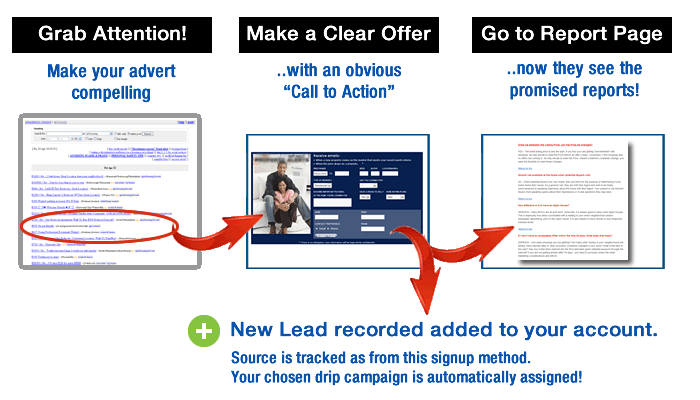
The goal is to get clicks to a special designed landing page, where you can then capture the lead with an offer of a special report or access listings and so on. Here's the flow we are trying to achieve:
So, how do we do this with Buying Buddy?
Step 1: Create your final page
Create the report you intend to offer and put this on a web page (e.g. finalpage.html) in your website.
Do not put any navigation to this page. Also, I would suggest you take precautions to ensure it is not added to any site maps etc.
Step 2: Create a Landing Page for your advertising campaign
This landing page is where your prospects will "land" when they click the link on your advert.
So, this page needs to SELL the value proposition! And get them to fill in the form!
At the foot of this page, create a strong message encouraging the prospect to fill in the form below!
Step 3: Add a Lead Capture Form to your landing page
Now add a lead capture form Widget and add the various Filter parameters to make it do what you want.
The rest of this case study uses a standard Lead Capture Form Widget. However, you can create the same method with Custom Lead Capture Forms too.
To use a standard LCF Widget, go to "Widgets > Get Widgets" and find the "Lead Capture Form" - and click the blue HTML button to see the code.
Copy and paste this as html to the bottom of your page (or where ever you want it).
Step 4: Edit the Widget code Filters
By adding the correct Filters or FORM variables on the Lead Capture Form , you can completely control how the form works.
An example filter might be added to a LCF Widget and look like this:
<div id="MBBv3_LcForm" filter="form:moreinfo+welcome_email:false+formname:Why Rent Report+redirect:http://www.mywebsite.com/finalpage.html+campaign:5678"></div>
[mbb_widget id="MBBv3_LcForm" filter="form:moreinfo+welcome_email:false+formname:Why Rent Report+redirect:http://www.mywebsite.com/finalpage.html+campaign:5678"]
form:moreinfo
There are several LCF forms you can specify, but the "moreinfo" has the basic fields of name, email and phone.
welcome_email:false
Every LCF form will set up the lead with a Buying Buddy account. In this example, I will be sending out a welcome email as the first email on the Drip Campaign I have specially created just for this marketing activity, so I have set this to be "false".
formname:Why Rent Report
When the lead appears in your Leads and Contacts account, it will be shown as coming from this source "Why Rent Report". This "formname"will help you identify these specific inquiries.
redirect:http://www.mywebsite.com/finalpage.html/
When the form is submitted the "redirect" allows you to specify what page shows next. In this example it would actually be set to be "finalpage.html".
Of course, this is the page that shows the report you offered in the first place!
campaign:5678
When this lead is set up in your account, they can be automatically attached to a drip email campaign. This could be uniquely created just for this marketing activity. The number is the 'id' of the campaign. To see this, view your campaign, and from the view page - look at the URL of the web page you are on.
This shows the Campaign Id, for example:
[blockquote]www.leadsandcontacts.com/campaign/home/id/2710[/blockquote]
In this case that campaign would be "2710".
Adjusting Form Layout and Design (advanced)
As with all MBB widgets, the element IDs and classes used will allow you to completely control the way the form is presented. Look at the published page to find the code for the FORM. You will see that it is contained within unique ID elements that you can control using your own CSS.
