This support article will explain the General Lead Assignment Policies that determine how leads are assigned.
When a new lead registers in a Multi-User Buying Buddy account, there are three consecutive levels of options that can assign the lead:
- General Lead Assignment Policies (THIS ARTICLE)
- Territory Assignment
- Round Robin / Manual Assignment
In a Multi-User Account (for teams or offices), Leads will be assigned according to various methods and rules.
The following lead assignment prioritized policies establish how leads are assigned.
Website Assignment (priority 1)
This applies if you have multiple websites approved in your account and you choose to "Assign a User to a Website" in "Website Settings" (Scroll down to section "5. Assignment and Lead Capture")
If a website is assigned to one of your Users then all leads from that website then the selected Agent will be exclusively presented with listings on this site and all leads will be assigned to the User regardless of any other settings.
Website Assignment is managed in Website Settings for each website in your account.
Referring via a Agent Referral Link (priority 2)
Purpose: To ensure that Agents are assigned leads as a result of any of their own marketing efforts.
Description: If the lead comes via a link from Facebook, an Advertising Campaign or any other link, then a "Referral ID" parameter can be set in the link to designate that lead to a specific Referring Agent.
Method
Add the Agent's unique Referral ID parameter "mbbagent=xxxxxx", to the end of the link URL, where "xxxxxx" is the Lead Referral ID (found in the Agent Profile in the LAC).
Use Example: If an Agent places links to the website in an email or on Facebook, or even sets up Adwords campaign, the clickable links can contain a special parameter which sets a cookie.
Example
http://www.myTeamSite.com/?mbbagent=xxxxxx
This parameter is persistent but will be changed if overwritten.
This parameter also forces the Agent details that are displayed with all listings to be the Referring Agent too. In other words, when you look at a listing detail, the photo and 'contact me' will also be from the Referring Agent.
Broker Page Registration (priority 3)
Purpose: To ensure that anyone Registering using Widgets on the on the same page as the Broker Widget, are assigned to that Broker.
Description: If the Broker Widget of Office Roster is displayed on a webpage, then it will set a hidden parameter so that when an Registration Widget or function is used on that same page, that lead is designated to that Agent.
Method
Place the Broker / Office Roster Widget on any web page.
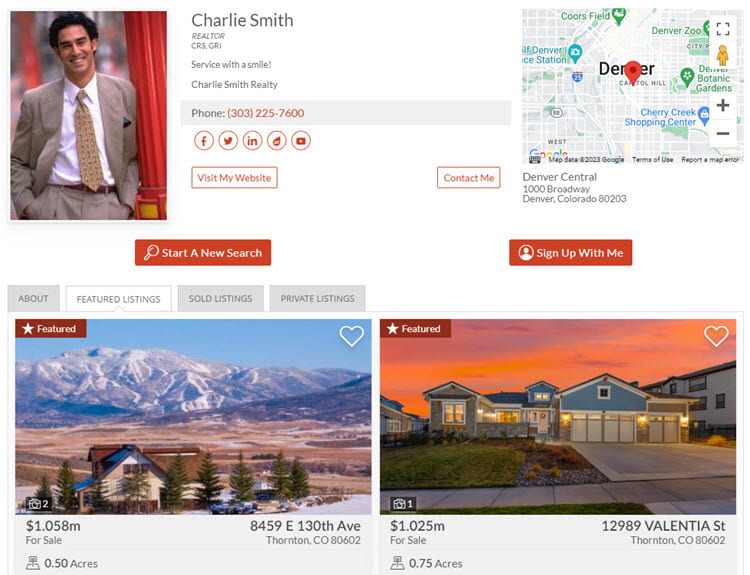
Looking at My Property (priority 4)
If the lead is viewing a User's property (i.e. a property associated with the Agents MLS ID) and they Register, then they get assigned to that agent.
Consumer Chooses (priority 5)
If none of the above apply and the consumer chooses to register, then the registration form will show them an option to 'select the agent you are working with'.
Unassigned Lead Distribution (priority 6)
If none of the above apply and the new lead is still 'unassigned', then you may use Lead Distribution methods to automate lead assignment using:
These choices are made in Account > CRM / Lead Settings > Lead Distribution.
